What is an application?
You may have heard people talking about using an application or an app. But what exactly does that mean? An app is a type of software that allows you to perform specific tasks. Applications for desktop or laptop computers are sometimes called desktop applications, and those for mobile devices are called mobile apps. When you open an application, it runs inside the operating system until you close it. Most of the time, you will have more than one application open at the same time, and this is known as multitasking.App is a common term for an application, especially for simple applications that can be downloaded inexpensively or even for free. Many apps are also available for mobile devices and even some TVs.
Types of desktop applications
There are countless desktop applications out there, and they fall into many different categories. Some are more full-featured (like Microsoft Word), while others may only do one or two things (like gadgets). Below are just a few types of applications you might use: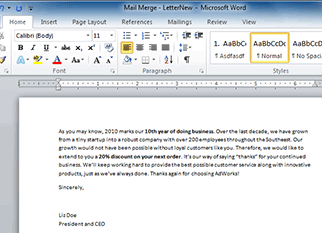
- Word processors: A word processor allows you to write a letter, design a flyer, and create many other types of documents. The most well-known word processor is Microsoft Word.
- Personal finance: Personal finance software, such as Quicken, allows you to keep track of your income and expenses and create a budget, among other tasks. Most personal finance programs can automatically download information from your bank so you don't have to manually type in all of your transactions.
- Web browsers: A web browser is the tool you use to access the Internet. Most computers come with a web browser pre-installed, but you can also download a different one if you prefer. Examples of browsers include Internet Explorer, Firefox, Google Chrome, and Safari.
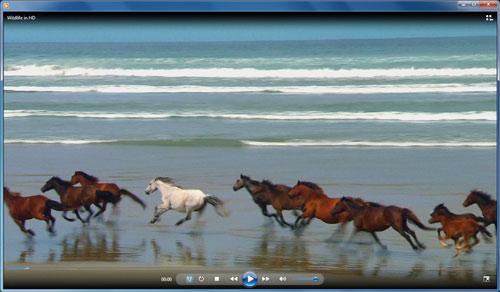
- Games: There are many different games you can play on your computer. They range from card games such as Solitaire to action games like Halo 2. Many action games require a lot of computing power, so they may not work unless you have a newer computer.
- Media players: If you want to listen to MP3s or watch movies you've downloaded, you'll need to use a media player. Windows Media Player and iTunes are popular media players.
- Gadgets: Sometimes called widgets, these are simple applications you can place on your desktop (or on the Dashboard if you're using a Mac). There are many different types of gadgets, and they include calendars, calculators, maps, and news headlines.
Installing applications
In order to work, an application usually has to be installed on your computer. Typically, installation is as simple as inserting the installation disc and following the instructions on the screen. For software downloaded from the Internet, you can usually double-click it after it is finished downloading and then follow the instructions on the screen. Many applications include a readme file (for example, readme.txt), which includes installation instructions and other information.
Use caution when downloading software because it can contain viruses or other malware. If you have an antivirus program, you should scan the downloaded software before installing it. For more information, learn about Protecting Your Computer from Internet Threats in our Internet Safety tutorial.
Files and applications
Each application on your computer has a group of file types—or formats—it is able to open. You generally won't have to figure out which application will open your files. When you double-click a file, your computer will automatically use the correct application to open it, as long as the application is installed on your computer.If you don't have the correct application installed, you may not be able to open the file. However, in some cases you can open the file with a web application that runs in your browser. For example, if you don't have Microsoft Word, you can open Word documents with Google Docs. To learn more, you can visit our lesson on Understanding the Cloud.
If you're not sure what a file's format is, you can look at the extension at the end of the file name (such as .docx, .txt, or .jpg). On some computers, the extension may be hidden, and you may need to look at the icon to determine the file format.
Mobile apps
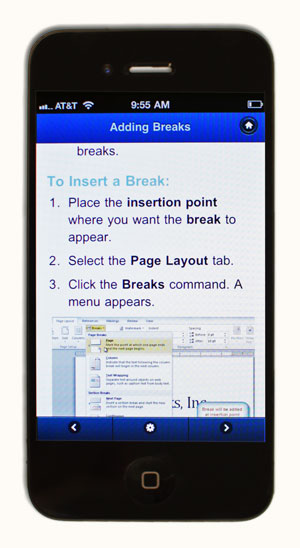
- Flipboard: Flipboard allows you to create a personal news feed by choosing topics, authors, and publications you like. The app will keep track of what you like and deliver content that interests you. You can even create your own online magazine for other Flipboard users to read.
- Wolfram|Alpha: Wolfram|Alpha is basically a giant searchable encyclopedia for any kind of science, language, or math question you might have. You can access Wolfram|Alpha on the Web or download the app for your mobile device, and the company makes specific reference apps for different subjects as well. But the basic Wolfram|Alpha app will give you access to data on the greatest number of subjects from your tablet or phone.
- TuneIn Radio: TuneIn Radio allows you to stream talk radio, music, and podcasts from around the world. It can be downloaded on your computer as well as to your phone or tablet, so you can listen to whatever interests you anywhere you have Internet access.
No comments:
Post a Comment